Flutter 你須要知道的那些事 01

公衆號「AndroidTraveler」首發。git
1. width 屬性
對於設置控件寬度填充父控件這件事情,在 Android 裏面,只須要設置 MATCH_PARENT 便可。github
可是在 Flutter 裏面卻不是這樣,由於 Flutter 要具體的數值。api
因此咱們能夠這樣考慮,假設我這個值很是大,比全部市面上的設備寬度還要大,那麼是否是表現出來就是充滿父控件了。app
因此這邊的作法是設置爲無限,即 double.infiniteless
咱們以一個經常使用場景來講明。ide
好比設置圖片填充屏幕寬度。測試
剛開始沒有設置的代碼以下:ui
import 'package:flutter/material.dart';
void main() => runApp(MyApp());
class MyApp extends StatelessWidget {
@override
Widget build(BuildContext context) {
return MaterialApp(
home: Scaffold(
appBar: AppBar(
title: Text('My Flutter'),
),
body: Center(
child: Image.asset('assets/images/example.jpeg'),
),
)
);
}
}
效果:this

能夠看到沒有設置的狀況下,顯示會根據圖片自身的寬高顯示。spa
這個時候若是設置 width 爲無窮大,修改代碼以下:
child: Image.asset('assets/images/example.jpeg', width: double.infinity,),
效果

什麼狀況,沒起做用?

這個時候不要慌,咱們來給你們分析分析。
之後你們遇到相似問題也能夠這樣分析。
咱們經過給 Image 外面套上一層 Container,而後設置背景顏色來對比一下。
代碼以下:
import 'package:flutter/material.dart';
void main() => runApp(MyApp());
class MyApp extends StatelessWidget {
@override
Widget build(BuildContext context) {
return MaterialApp(
home: Scaffold(
appBar: AppBar(
title: Text('My Flutter'),
),
body: Center(
child: Container(
color: Colors.blue,
//left
// child: Image.asset('assets/images/example.jpeg',),
//right
child: Image.asset('assets/images/example.jpeg', width: double.infinity,),
),
),
));
}
}
效果以下:

能夠看到,設置寬度以後,Image 確實是填充了寬度,只不過因爲圖片自己沒有那麼寬,所以看起來就覺得是沒有起做用。
那麼如何讓圖片能夠填充寬度呢?
這個就涉及到圖片的填充模式了。
2. fit 屬性
點擊 Image 的 fit 屬性進入源碼能夠看到以下:
/// How to inscribe the image into the space allocated during layout. /// /// The default varies based on the other fields. See the discussion at /// [paintImage]. final BoxFit fit;
咱們再點一下 BoxFit,能夠看到以下:
/// How a box should be inscribed into another box.
///
/// See also [applyBoxFit], which applies the sizing semantics of these values
/// (though not the alignment semantics).
enum BoxFit {
/// Fill the target box by distorting the source's aspect ratio.
///
/// 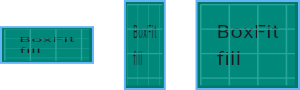
fill,
/// As large as possible while still containing the source entirely within the
/// target box.
///
/// 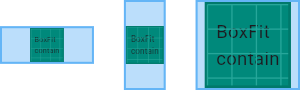
contain,
/// As small as possible while still covering the entire target box.
///
/// 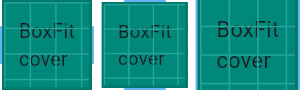
cover,
/// Make sure the full width of the source is shown, regardless of
/// whether this means the source overflows the target box vertically.
///
/// 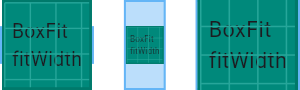
fitWidth,
/// Make sure the full height of the source is shown, regardless of
/// whether this means the source overflows the target box horizontally.
///
/// 
fitHeight,
/// Align the source within the target box (by default, centering) and discard
/// any portions of the source that lie outside the box.
///
/// The source image is not resized.
///
/// 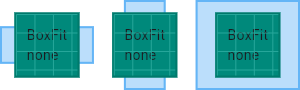
none,
/// Align the source within the target box (by default, centering) and, if
/// necessary, scale the source down to ensure that the source fits within the
/// box.
///
/// This is the same as `contain` if that would shrink the image, otherwise it
/// is the same as `none`.
///
/// 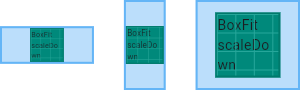
scaleDown,
}
相信你們看到源碼的註釋應該很清楚每一個值的意義了。
若是你還不清楚,能夠點擊註釋裏面對應的連接去查看示意圖。
好比以咱們這個實際應用場景填充寬度爲例,那麼咱們能夠看到 fitWidth 應該是符合咱們要求的,咱們點擊註釋的連接,跳轉能夠看到圖片以下:

很形象的作了幾種狀況的示意。咱們設置了 Image 的 fit 屬性以下:
child: Image.asset('assets/images/example.jpeg', width: double.infinity, fit: BoxFit.fitWidth,),
效果:

能夠看到已經知足咱們的需求了。
舒適提示:測試完以後不要忘記去掉測試的 Container 以及對應顏色哦~
3. print
咱們知道在 Android 裏面,當咱們 try catch 以後,咱們打印異常基本會寫出相似下面代碼:
Log.e(TAG, "exception="+e);
在 Flutter 也有異常捕獲。
你可能會習慣的寫出以下代碼:
print('exception='+e);
可是切記,不要使用上面的寫法。
由於當 e 爲 null 時,上面的 print 不會執行打印。
這可能會誤導你。由於你在成功的時候加上打印語句,異常捕獲也加上打印語句。可是程序就是沒有打印。你就會以爲很奇怪。
實際上當 e 爲 null 時,print 語句會報錯,+ 號鏈接的左右不能是 null,因此不會正常打印。所以請避免上面的寫法。能夠用下面的替換寫法:
//替換寫法一
print('exception=');
print(e);
//替換寫法二
print('exception='+(e ?? ''));
//替換寫法三
var printContent = e ?? '';
print('exception='+printContent);
4. GestureDetector
咱們知道若是要給一個 Widget 增長點擊事件,最簡單的方法就是套一層 GestureDetector。
可是有時候你這樣作了,卻發現有些「隱患」,或者說,有些你意料不到的事情。
這裏用一個場景來告訴你,你平時可能沒有發現的細節。
微博裏面有點贊這個小組件,咱們寫下以下代碼:
import 'package:flutter/material.dart';
void main() => runApp(MyApp());
class MyApp extends StatelessWidget {
@override
Widget build(BuildContext context) {
return MaterialApp(
home: Scaffold(
appBar: AppBar(
title: Text('My Flutter'),
),
body: Row(
children: <Widget>[
Image.asset('assets/images/2.0x/like.png', width: 20, height: 20,),
SizedBox(width: 5,),
Text('30')
],
),
));
}
}
效果以下:

假設咱們要求給這個點贊組件加上點擊事件,那麼咱們直接給 Row 套上 GestureDetector Widget。
import 'package:flutter/material.dart';
void main() => runApp(MyApp());
class MyApp extends StatelessWidget {
@override
Widget build(BuildContext context) {
return MaterialApp(
home: Scaffold(
appBar: AppBar(
title: Text('My Flutter'),
),
body: GestureDetector(
onTap: (){
print('onTap');
},
child: Row(
children: <Widget>[
Image.asset('assets/images/2.0x/like.png', width: 20, height: 20,),
SizedBox(width: 5,),
Text('30')
],
),
),
));
}
}
點擊點贊組件確實會打印 onTap,可是若是你點擊了點贊圖標和數字中間的白色區域,你會發現點擊事件沒有回調,沒有打印。

這個時候有兩種解決方法:
1. 給空白組件設置 color 屬性,顏色值設置透明
對於 Container 設置的 padding 能夠直接設置,對於咱們這裏例子的 SizeBox 須要改成以下:
SizedBox(width: 15, child: Container(color: Colors.transparent,),),
爲了方便測試,這邊將寬度改成 15。
因此對於設置 GestureDetector 的 Container,若是沒有設置 color 屬性,那麼點擊空白不會回調。
2. 設置 GestureDetector 的 behavior 屬性(推薦方式)
其實若是你須要空白區域也響應點擊,只須要設置一下 GestureDetector 的 behavior 屬性便可。
behavior 默認值爲 HitTestBehavior.deferToChild,咱們這裏將其設置爲 HitTestBehavior.translucent。
代碼以下:
import 'package:flutter/material.dart';
void main() => runApp(MyApp());
class MyApp extends StatelessWidget {
@override
Widget build(BuildContext context) {
return MaterialApp(
home: Scaffold(
appBar: AppBar(
title: Text('My Flutter'),
),
body: GestureDetector(
behavior: HitTestBehavior.translucent,
onTap: (){
print('onTap');
},
child: Row(
crossAxisAlignment: CrossAxisAlignment.start,
children: <Widget>[
Image.asset('assets/images/2.0x/like.png', width: 20, height: 20,),
SizedBox(width: 15),
Text('30')
],
),
),
));
}
}
這裏的點贊圖片我直接從網上獲取的,你測試能夠用隨便一張圖片代替驗證。或者用兩個文原本驗證也是能夠的。

- 1. Flutter 你須要知道的那些事 01
- 2. PWA,你須要知道的那些事
- 3. Flutter 你需要知道的那些事 01
- 4. BGA你要知道的那些事!
- 5. 那些android你需要知道的事
- 6. 2017年,開發App你須要知道的那些事
- 7. 從無到滿意offer,你須要知道的那些事
- 8. ASP.NET MVC必須知道的那些事!
- 9. 你須要知道的那些 Java 字節碼知識
- 10. Android的.so文件你須要知道那些知識
- 更多相關文章...
- • Web 品質 - 重要的 HTML 元素 - 網站品質教程
- • RDF 主要 元素 - RDF 教程
- • 再有人問你分佈式事務,把這篇扔給他
- • 常用的分佈式事務解決方案
-
每一个你不满意的现在,都有一个你没有努力的曾经。
- 1. No provider available from registry 127.0.0.1:2181 for service com.ddbuy.ser 解決方法
- 2. Qt5.7以上調用虛擬鍵盤(支持中文),以及源碼修改(可拖動,水平縮放)
- 3. 軟件測試面試- 購物車功能測試用例設計
- 4. ElasticSearch(概念篇):你知道的, 爲了搜索…
- 5. redux理解
- 6. gitee創建第一個項目
- 7. 支持向量機之硬間隔(一步步推導,通俗易懂)
- 8. Mysql 異步複製延遲的原因及解決方案
- 9. 如何在運行SEPM配置嚮導時將不可認的複雜數據庫密碼改爲簡單密碼
- 10. windows系統下tftp服務器使用