vscode保存代碼,自動按照eslint規範格式化代碼設置
vscode保存代碼,自動按照eslint規範格式化代碼設置
編輯器代碼風格一致,是前端代碼規範的一部分。同一個項目,或者同一個小組,保持代碼風格一致很必要。就拿vue項目來講,以前作的幾個項目,不少小夥伴代碼格式化用的是vue-beautify ,這個格式化工具備個明顯的缺點,就是三元不等式明明能夠一行顯示,非得格式化成3行,import用{}引入多個變量或者函數,非得格式化成好幾行,看起來非常彆扭。所以,好的格式化工具和團隊代碼風格一致,顯得格外重要。我建議咱們整個小組運用同一個編輯器,同一種代碼校驗,同一個格式化方式。下面我來介紹一下使用vscode+eslint 自動保存,自動格式化的一種方式!
eslint 自動格式化
先說一個前提吧,你在package.json中安裝了eslint的依賴,否則配置無用。javascript
"eslint": "^6.1.0", "eslint-friendly-formatter": "^6.4.1", "eslint-loader": "^6.4.1", "eslint-plugin-html": "^6.4.1",
上面說的是一個前提,下面來講一下具體的配置步驟:html
首先,在咱們項目跟目錄添加.eslintrc.js 文件,用於校驗代碼,編寫eslint相關規則,關於eslint的一些具體規則,請查看eslint文檔前端
下面列一下咱們項目中經常使用的eslint規則:vue
module.exports = {
root: true,
// 添加插件
"plugins": [
"vue"
],
'extends': [
'plugin:vue/essential',
'@vue/standard'
],
rules: {
// allow async-await
'generator-star-spacing': 'off',
// allow debugger during development
'no-debugger': process.env.NODE_ENV === 'production' ? 'error' : 'off',
'vue/no-parsing-error': [2, {
'x-invalid-end-tag': false
}],
'no-undef': 'off',
'camelcase': 'off',
// 容許控制檯輸出
'no-console': 'off',
'accessor-pairs': 2,
'arrow-spacing': [2, { 'before': true, 'after': true }],
'block-spacing': [2, 'always'],
'brace-style': [2, '1tbs', { 'allowSingleLine': true }],
// 'camelcase': [2, { 'properties': 'always' }],
'comma-dangle': [2, 'never'],
'comma-spacing': [2, { 'before': false, 'after': true }],
'comma-style': [2, 'last'],
'constructor-super': 2,
'curly': [2, 'multi-line'],
'dot-location': [2, 'property'],
'eol-last': 2,
'eqeqeq': [2, 'allow-null'],
'generator-star-spacing': [2, { 'before': true, 'after': true }],
'handle-callback-err': [2, '^(err|error)$' ],
'indent': [2, 2, { 'SwitchCase': 1 }],
'jsx-quotes': [2, 'prefer-single'],
'key-spacing': [2, { 'beforeColon': false, 'afterColon': true }],
'keyword-spacing': [2, { 'before': true, 'after': true }],
'new-cap': [2, { 'newIsCap': true, 'capIsNew': false }],
'new-parens': 2,
'no-array-constructor': 2,
'no-caller': 2,
'no-class-assign': 2,
'no-cond-assign': 2,
'no-const-assign': 2,
'no-control-regex': 2,
'no-delete-var': 2,
'no-dupe-args': 2,
'no-dupe-class-members': 2,
'no-dupe-keys': 2,
'no-duplicate-case': 2,
'no-empty-character-class': 2,
'no-empty-pattern': 2,
'no-eval': 2,
'no-ex-assign': 2,
'no-extend-native': 2,
'no-extra-bind': 2,
'no-extra-boolean-cast': 2,
'no-extra-parens': [2, 'functions'],
'no-fallthrough': 2,
'no-floating-decimal': 2,
'no-func-assign': 2,
'no-implied-eval': 2,
'no-inner-declarations': [2, 'functions'],
'no-invalid-regexp': 2,
'no-irregular-whitespace': 2,
'no-iterator': 2,
'no-label-var': 2,
'no-labels': [2, { 'allowLoop': false, 'allowSwitch': false }],
'no-lone-blocks': 2,
'no-mixed-spaces-and-tabs': 2,
'no-multi-spaces': 2,
'no-multi-str': 2,
'no-multiple-empty-lines': [2, { 'max': 1 }],
'no-native-reassign': 2,
'no-negated-in-lhs': 2,
'no-new-object': 2,
'no-new-require': 2,
'no-new-symbol': 2,
'no-new-wrappers': 2,
'no-obj-calls': 2,
'no-octal': 2,
'no-octal-escape': 2,
'no-path-concat': 2,
'no-proto': 2,
'no-redeclare': 2,
'no-regex-spaces': 2,
'no-return-assign': [2, 'except-parens'],
'no-self-assign': 2,
'no-self-compare': 2,
'no-sequences': 2,
'no-shadow-restricted-names': 2,
'no-spaced-func': 2,
'no-sparse-arrays': 2,
'no-this-before-super': 2,
'no-throw-literal': 2,
'no-trailing-spaces': 2,
'no-undef': 2,
'no-undef-init': 2,
'no-unexpected-multiline': 2,
'no-unmodified-loop-condition': 2,
'no-unneeded-ternary': [2, { 'defaultAssignment': false }],
'no-unreachable': 2,
'no-unsafe-finally': 2,
'no-unused-vars': [2, { 'vars': 'all', 'args': 'none' }],
'no-useless-call': 2,
'no-useless-computed-key': 2,
'no-useless-constructor': 2,
'no-useless-escape': 0,
'no-whitespace-before-property': 2,
'no-with': 2,
'one-var': [2, { 'initialized': 'never' }],
'operator-linebreak': [2, 'after', { 'overrides': { '?': 'before', ':': 'before' } }],
'padded-blocks': [2, 'never'],
'quotes': [2, 'single', { 'avoidEscape': true, 'allowTemplateLiterals': true }],
'semi': [2, 'never'],
'semi-spacing': [2, { 'before': false, 'after': true }],
'space-before-blocks': [2, 'always'],
'space-before-function-paren': [2, 'always'],
'space-in-parens': [2, 'never'],
'space-infix-ops': 2,
'space-unary-ops': [2, { 'words': true, 'nonwords': false }],
'spaced-comment': [2, 'always', { 'markers': ['global', 'globals', 'eslint', 'eslint-disable', '*package', '!', ','] }],
'template-curly-spacing': [2, 'never'],
'use-isnan': 2,
'valid-typeof': 2,
'wrap-iife': [2, 'any'],
'yield-star-spacing': [2, 'both'],
'yoda': [2, 'never'],
'prefer-const': 2,
'no-debugger': process.env.NODE_ENV === 'production' ? 2 : 0,
'object-curly-spacing': [2, 'always', { objectsInObjects: false }],
'array-bracket-spacing': [2, 'never'],
'vue/jsx-uses-vars': 2
},
parserOptions: {
parser: 'babel-eslint'
}
}
其次,vscode中添加eslint:
如圖所示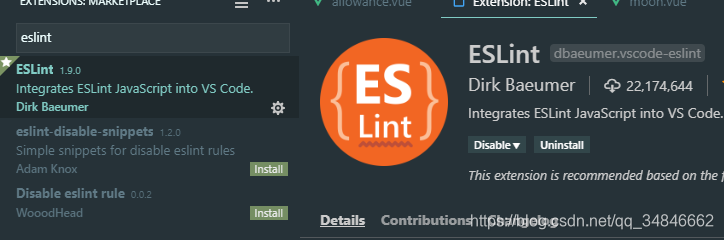 java
java
安裝好了以後,會自動根據你上面配置的規則進行代碼檢查,不合格的會高亮顯示,以下圖:webpack
通過上面步驟,目前保存還不能自動格式化,下面說下如何自動格式化!git
自動格式化設置
一、window電腦:文件 > 首選項 > 設置 打開 VSCode 配置文件
二、mac電腦code>首選項 >設置
個人設置以下:github
{
"workbench.colorTheme": "Material Theme",
"window.zoomLevel": 0,
"liveServer.settings.donotShowInfoMsg": true,
"git.enableSmartCommit": true,
"editor.minimap.enabled": false,
"editor.renderWhitespace": "all",
"editor.renderControlCharacters": true,
"breadcrumbs.enabled": true,
"workbench.activityBar.visible": true,
"eslint.autoFixOnSave": true,
"eslint.validate": [
"javascript",
{
"language": "vue",
"autoFix": true
},
"html",
"vue"
],
"explorer.confirmDelete": false,
"[javascript]": {
"editor.defaultFormatter": "esbenp.prettier-vscode"
},
}
這樣,你就能夠保存自動按照配置格式化代碼了,體驗以下:web

關閉eslint檢查
一、vue create的項目在vue.config.js中lintOnSave: false
二、之前的項目,vue init webpack的config/index.js 文件。 將useEslint: true 設置爲useEslint: falsenpm
其餘推薦
其餘團隊也有本身的代碼規範方式例如餓了麼團隊:https://www.npmjs.com/package...
vue團隊:https://github.com/vuejs/esli...
關於vscode擴展插件,目前通用的,不錯的推薦看這篇文章:https://github.com/varHarrie/...
相關文章
- 1. vscode保存代碼,自動按照eslint規範格式化代碼設置
- 2. vscode 保存自動按照eslint規則格式化代碼
- 3. eslint+vscode保存自動格式化代碼,實現代碼檢測和規範團隊代碼風格統一
- 4. vscode 代碼保存時自動格式化成 ESLint 風格
- 5. ESlint + VSCode自動格式化代碼(2020)
- 6. vscode使用eslint自動保存格式化代碼
- 7. VScode 格式化代碼保存時使用ESlint修復代碼
- 8. VSCode設置自動格式化代碼
- 9. vsCode 設置vue 保存自動格式化代碼
- 10. VScode保存代碼時自動格式化代碼
- 更多相關文章...
- • Markdown 代碼 - Markdown 教程
- • Eclipse 代碼模板 - Eclipse 教程
- • IntelliJ IDEA代碼格式化設置
- • IntelliJ IDEA 代碼格式化配置和快捷鍵
相關標籤/搜索
每日一句
-
每一个你不满意的现在,都有一个你没有努力的曾经。
最新文章
- 1. 「插件」Runner更新Pro版,幫助設計師遠離996
- 2. 錯誤 707 Could not load file or assembly ‘Newtonsoft.Json, Version=12.0.0.0, Culture=neutral, PublicKe
- 3. Jenkins 2018 報告速覽,Kubernetes使用率躍升235%!
- 4. TVI-Android技術篇之註解Annotation
- 5. android studio啓動項目
- 6. Android的ADIL
- 7. Android卡頓的檢測及優化方法彙總(線下+線上)
- 8. 登錄註冊的業務邏輯流程梳理
- 9. NDK(1)創建自己的C/C++文件
- 10. 小菜的系統框架界面設計-你的評估是我的決策
歡迎關注本站公眾號,獲取更多信息

相關文章