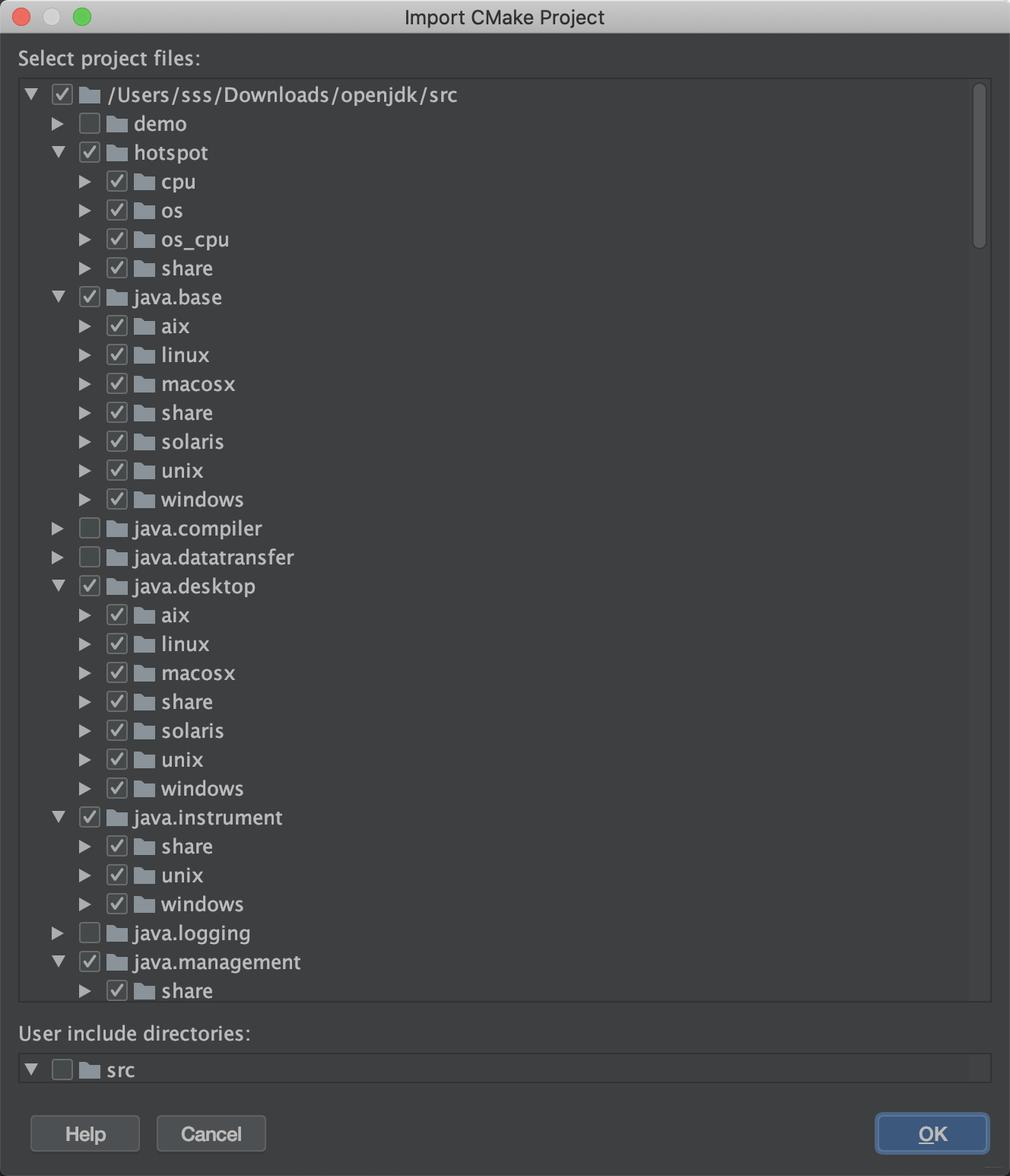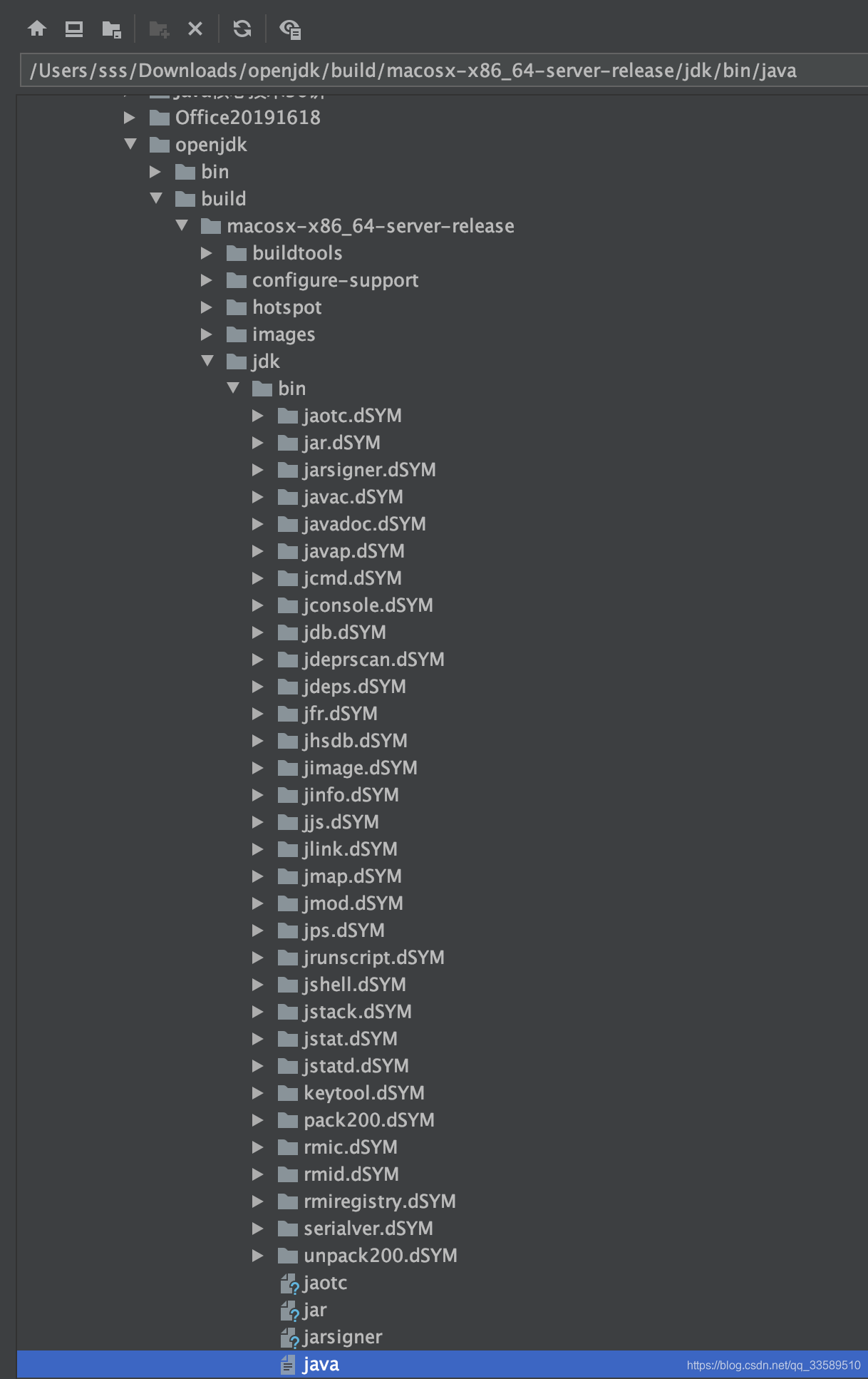優雅地在Mac OS Catalina下 編譯 Open JDK 13
1 系統環境
Xcode
Oracle JDK: 13java
先確保系統已安裝freetype和ccachesegmentfault
- freetype: 2.9
- ccache: 3.3.5
$ brew install freetype ccache
2 下載源碼
經過Mercurial代碼管理版本管理工具從Repository中直接獲取源碼(Repository爲http://hg.openjdk.java.net) xcode
xcode
3 自動檢測依賴
進入解壓後的文件夾,而後運行bash ./configure。這是一項檢測所須要的依賴是否安裝好了的腳本。只須要根據其提供的錯誤提示,將相應錯誤修改完成便可。bash
4 配置參數
參數說明
--with-debug-level=slowdebug 啓用slowdebug級別調試 --enable-dtrace 啓用dtrace --with-jvm-variants=server 編譯server類型JVM --with-target-bits=64 指定JVM爲64位 --enable-ccache 啓用ccache,加快編譯 --with-num-cores=8 編譯使用CPU核心數 --with-memory-size=8000 編譯使用內存 --disable-warnings-as-errors 忽略警告
bash configure --with-debug-level=slowdebug --enable-dtrace --with-jvm-variants=server --with-target-bits=64 --enable-ccache --with-num-cores=8 --with-memory-size=8000 --disable-warnings-as-errors

- 直接報錯

configure: error: No xcodebuild tool and no system framework headers found, use --with-sysroot or --with-sdk-name to provide a path to a valid SDK
運行了一下xcodebuild,錯誤信息以下:app
xcode-select: error: tool 'xcodebuild' requires Xcode, but active developer directory '/Library/Developer/CommandLineTools' is a command line tools instance

- 解決方案
sudo xcode-select --switch /Applications/Xcode.app/Contents/Developer

- 繼續執行bash configure獲得以下

5 開始編譯
make image


完成了!jvm
6 驗證

7 Clion 導入項目


- 選擇ok

8 編輯配置

以下圖編輯DEBUG配置信息ide
- Executable 選擇以前build出的鏡像裏的java可執行文件

- Program arguments 填寫-version,輸出Java版本
- Before launch 注意:這裏必定要移除Build,不然會報錯沒法調試

本文由博客一文多發平臺 OpenWrite 發佈!
相關文章
- 1. 如何優雅的編譯OpenJDK(Mac 版)
- 2. cdh4.2 在mac OS X10.9.1下編譯
- 3. Mac OS Catalina 安裝Java6
- 4. centos6.5編譯open-jdk
- 5. 第一章 Mac os下編譯openJDK 7
- 6. vlckit mac os 編譯
- 7. 優雅地在Mac+Valet環境下本地部署phphub
- 8. 編譯Open JDK源碼
- 9. (轉載)在 Mac OS X 上編譯 V8
- 10. Mac os下編譯C/C++語言
- 更多相關文章...
- • Eclipse 編譯項目 - Eclipse 教程
- • 物理地址(MAC地址)是什麼? - TCP/IP教程
- • TiDB 在摩拜單車在線數據業務的應用和實踐
- • ☆技術問答集錦(13)Java Instrument原理
相關標籤/搜索
每日一句
-
每一个你不满意的现在,都有一个你没有努力的曾经。
歡迎關注本站公眾號,獲取更多信息